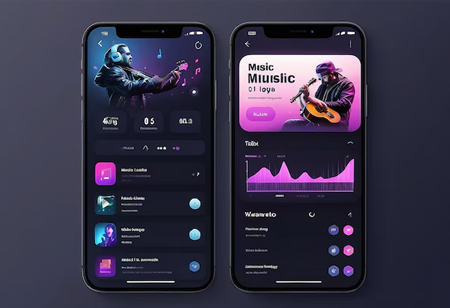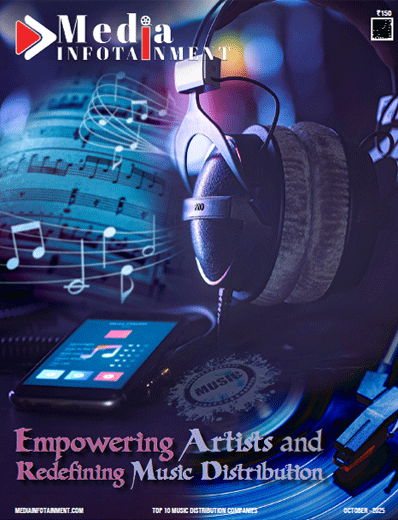Google Now Authorize YouTube Music Playlists to be Shared with Apple Music: Here's How
Google has initiated a feature that allows users to transfer their playlists from YouTube Music to Apple Music. According to a support document from Google, users can now share copies of their playlists with other music streaming services, though currently, Apple Music is the only supported platform. Earlier this week, Apple reported that Apple Music subscribers can also move their playlists to YouTube Music. This collaboration carries on a trend of Apple and Google working together on data transfer features, such as transferring photos between iCloud Photos and Google Photos through the Data Transfer Initiative (DTI).
YouTube Music to Apple Music: What Can Be Transferred
Google specifies that only user-created playlists can be shifted; playlists saved from other users cannot be moved. Moreover, the transfer of a playlist is a one-time event, meaning that any modernization made to the playlist on YouTube Music or Apple Music after the transfer will not be reflected on the other platform.
YouTube Music to Apple Music: How to Transfer Your Playlists
-
Navigate to “Recently used Google services” or “Other Google services.”
-
Scroll down and select the YouTube option, then click on “Transfer Data.”
-
Choose the data you want to copy and click Continue.
-
Select Apple Music as your destination from the drop-down menu and click Continue.
-
Follow the instructions to link your accounts and transfer your playlists.
-
Sign in to your Apple Music account and authorize Google Takeout. After the transfer is complete, you will receive an email with a link to find your playlists in Apple Music.
According to its support document, Google supports using third-party services to export YouTube playlists, albums, artists, and tracks to platforms that do not offer native support. Suggested third-party services include Soundiiz and TuneMyMusic.
Apple Music to YouTube Music: How to Transfer Your Playlists
-
To transfer playlists, you need an active Apple Music subscription and a YouTube Music account.
-
Begin the transfer process by visiting Apple’s Data and Privacy page (privacy.apple.com) and logging in with your Apple ID.
-
Select the “Transfer a copy of your data” option and follow the on-screen instructions to initiate the data transfer to YouTube Music.
-
Log in to the YouTube Music account where you want your data transferred.
-
Apple will notify you via the email address associated with your Apple ID when the transfer starts and when it is completed.
-
You can also monitor the progress of the transfer on Apple’s Data and Privacy page.
🍪 Do you like Cookies?
We use cookies to ensure you get the best experience on our website. Read more...